Add a Technician
When you add a new technician, you'll also set up how that person will be notified about jobs through text, email, or both. If a technician is no longer with your company or is out on extended leave, you can stop notifications by deactivating that person. If multiple technicians perform work at a property, you can add additional workers to a work order. An additional worker does not receive work order notifications; only the primary assigned technician is notified.
Click Manage, choose Company, and select the Team tab.
- Click Add and type the technician's first and last name.
- Click Role and choose one:
- Contractor Owner - Add and update company information, and manage technicians, work orders, quotes, and pricing.
- Contractor Admin - View and update company information, and manage technicians, work orders, quotes, and pricing.
- Contractor Manager - Manage work orders and quotes.
- Contractor User - Manage work orders and quotes.
- Click Title and choose the technician's service area.
- Select Restrict to show only work orders, quotes, and orders that are assigned to this technician. If you do not select the Restrict check box, all jobs are visible to this technician. The Restrict check box does not apply to Directed Supply contractors.
- Click Time Zone and choose the time zone where this technician works.
- Active is automatically selected to indicate that this technician is a current team member. Only active technicians are able to access and use Motili’s web platform and mobile app. To later deactivate a technician, see Deactivate a Technician below.
- For Contact, type the technician's email. A deactivated technician cannot access the system or receive notifications.
- Select Dispatch to enable notifications about jobs.
- Select Back Office to enable notifications from Motili for updated proof of insurance and other required paperwork.
- Select New User to add a new technician, which triggers an email to reset the password the first time the user logs in. To later disable notifications, see Change Job Notifications.
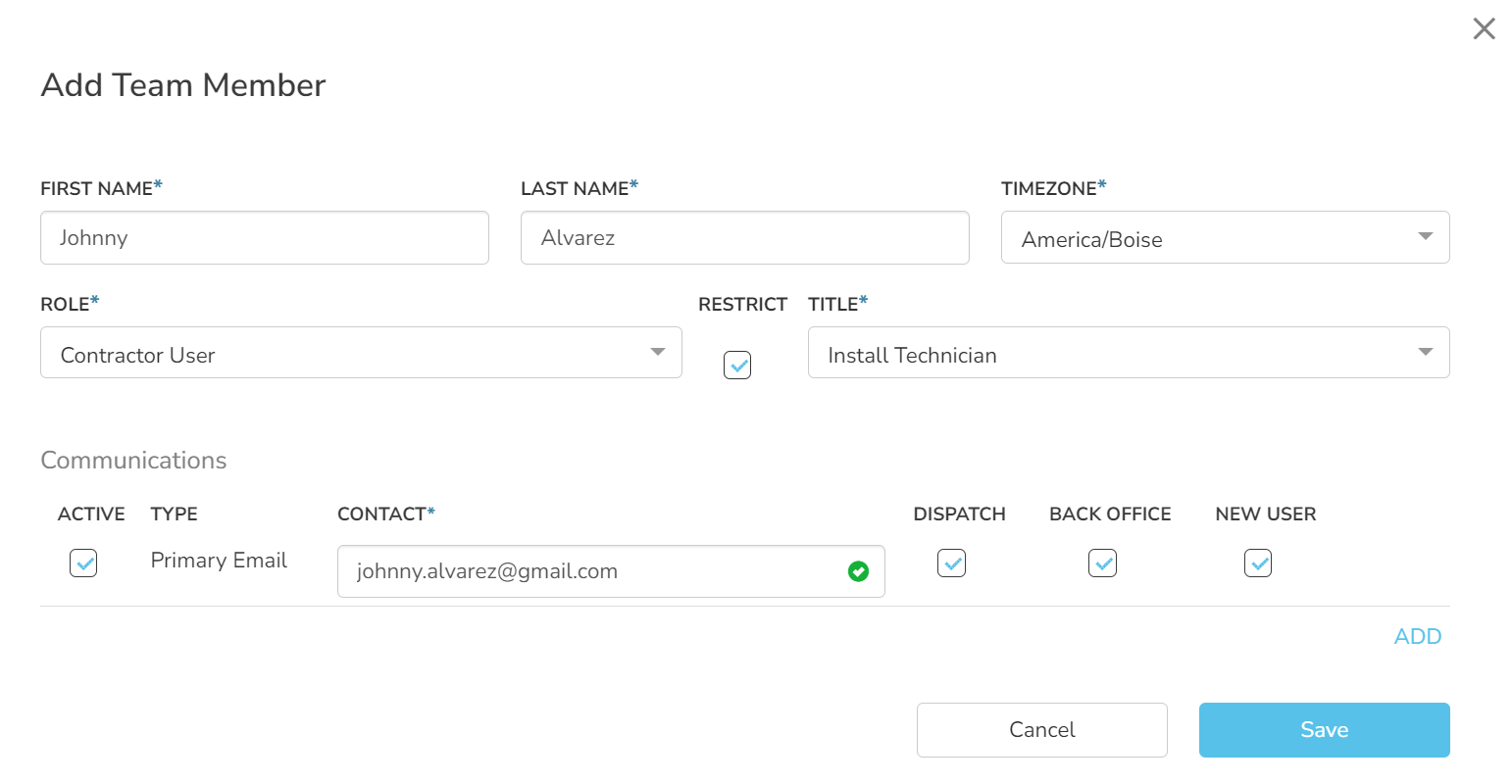
- Click Save.
- If you want this technician to be able to reassign a work order to another employee, click Edit for the technician you just added and select Reassign Work Orders. This check box is enabled by default for Contractor Owners and Contractor Admins. To learn how to reassign a work order or add an additional worker to the work order, see Accept and Manage Jobs.
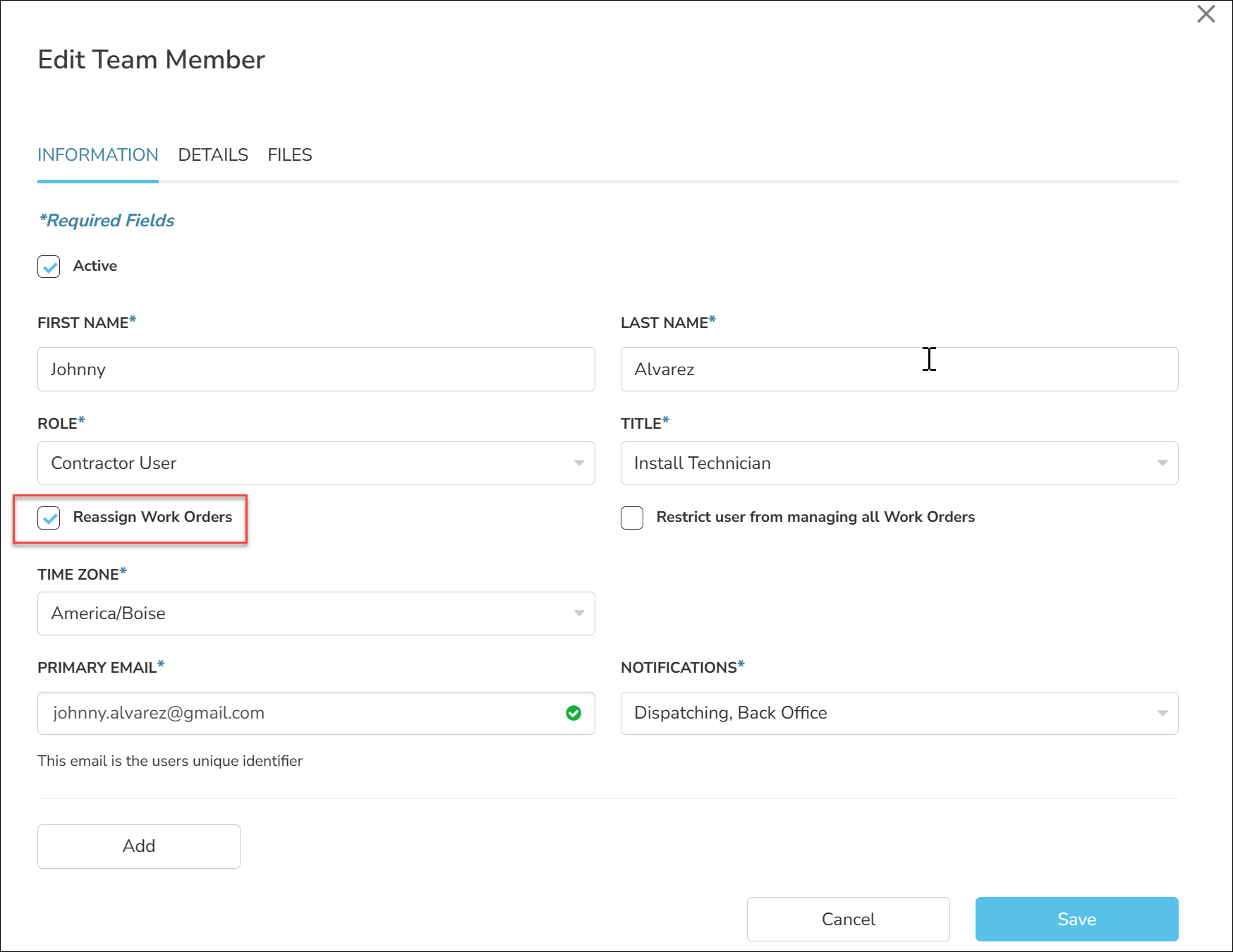
- Locate the technician and click Edit.
- Deselect the Active check box. The technician will no longer receive notifications.
 Tip: You can deactivate a Contractor Owner only if there is another tech that is also a Contractor Owner. There must be at least one company owner.
Tip: You can deactivate a Contractor Owner only if there is another tech that is also a Contractor Owner. There must be at least one company owner.
